If you want to have custom curves first thing is to identify the name of the axis you want to apply the curve to; could do this in the tester, let's say you want to apply same curve on pitch and roll, they're recognized as X and Y axes. Then go to Profile/Axes/ Logical Axes and find the number of those axes; for this example they are number 1 and 2. Now in Physical Axes panel check the Eq box for axes 1 and 2 - this means the curve will get applied on these axes. If you want to modify the deadzone you could do it in the Logical Axes panel, under DzLo; if the 2D option is active the deadzone will get applied for both axes.
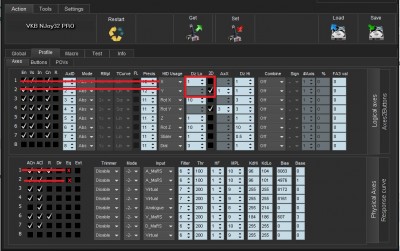
Now go to Response Curve panel and click on the large white box when the first row is marked. In the new window draw your preferred curve, but be advised that what you see is just half of the curve with the lower deadzone in the lower left corner (the invisible lower half is mirrored). When done click OK so the window will close. Do the same after you select the second row
When done press the Set button in the Action tab.
This way the curves will get permanently applied to your joystick.Setting up the curves in the configurator is more precise than setting them up in game.
There's also another option to get the curves on. Let's say you want the standard, unmodified curve for general flight and another curve for dogfighting. In this case you'll have to leave the Eq boxes empty (unmarked), fill up the curves as explained above and set up a button that will activate the modified curves:select the Poll option on the left side, press the button you want to be the curve modifier and click on the blinking button on the chart. Set up that button as Curves. Make it Alternate if you want the curves to stay active after releasing the button; you could revert to original curves by pressing the button again. You could leave the Alternate action box empty if you want the curves to stay active only as long as the button is pressed. Check the axes numbers below for the axes you want to apply the curves to (in this case 1 and 2). As usual, press Set button at the end.
This way the curves are only temporary applied to your joystick.